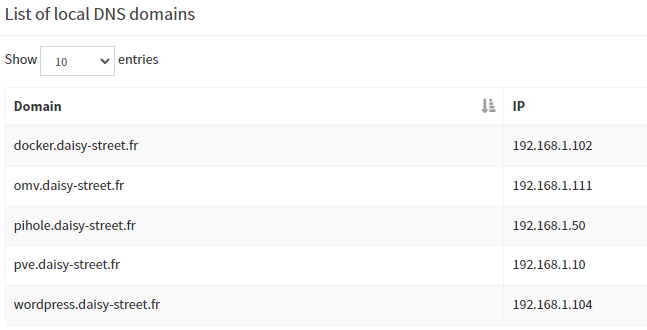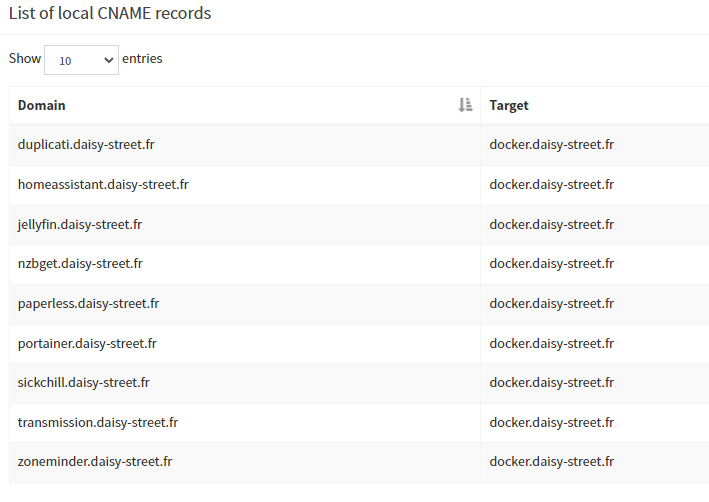A single NVIDIA GPU cannot:
- Be passed through to a VM (via
vfio-pci)
- And be used on the host or in LXC at the same time
Why?
Because when you bind the GPU to vfio-pci on boot, it’s invisible to the host and cannot be used by NVIDIA’s kernel driver (nvidia.ko).
Switch Between VM and LXC Use (Rebind on demand)
If you don’t need both at the same time, you can manually switch the GPU between:
- Passthrough to VM (bind to
vfio-pci)
- Use on host / LXC (bind to
nvidia)
This lets you:
Then later give it back to the VM
Use the GPU for nvidia-smi or CUDA in an LXC container
here’s a single script that checks which driver is currently bound to your GPU, and automatically toggles between:
vfio-pci (for passthrough to VM)nvidia (for use on host or LXC)
#!/bin/bash
# === CONFIGURATION ===
GPU="0000:0a:00.0"
AUDIO="0000:0a:00.1"
VMID=131 # Your Windows VM ID
LXCID=115 # Your LXC container ID using the GPU
# === FUNCTIONS ===
get_driver() {
basename "$(readlink /sys/bus/pci/devices/$1/driver 2>/dev/null)"
}
unbind_driver() {
echo "$1" > "/sys/bus/pci/devices/$1/driver/unbind"
}
bind_driver() {
echo "$1" > "/sys/bus/pci/drivers/$2/bind"
}
switch_to_nvidia() {
echo "→ Switching to NVIDIA driver (LXC use)..."
echo "Stopping VM $VMID..."
qm stop $VMID
sleep 3
echo "Unbinding GPU from current driver..."
unbind_driver "$GPU"
unbind_driver "$AUDIO"
echo "Loading NVIDIA modules..."
modprobe nvidia nvidia_uvm nvidia_drm nvidia_modeset
echo "Binding GPU to nvidia..."
bind_driver "$GPU" nvidia
bind_driver "$AUDIO" snd_hda_intel
echo "Starting LXC container $LXCID..."
pct start $LXCID
echo "✔ Switched to NVIDIA mode."
}
switch_to_vfio() {
echo "→ Switching to VFIO (VM passthrough)..."
echo "Stopping LXC container $LXCID..."
pct stop $LXCID
sleep 3
echo "Unbinding GPU from current driver..."
unbind_driver "$GPU"
unbind_driver "$AUDIO"
echo "Loading VFIO modules..."
modprobe vfio-pci
echo "Binding GPU to vfio-pci..."
bind_driver "$GPU" vfio-pci
bind_driver "$AUDIO" vfio-pci
echo "Starting VM $VMID..."
qm start $VMID
echo "✔ Switched to VFIO mode."
}
# === MAIN ===
MODE="$1"
CURRENT_DRIVER=$(get_driver "$GPU")
echo "Detected GPU driver: ${CURRENT_DRIVER:-none}"
case "$MODE" in
--to-nvidia)
switch_to_nvidia
;;
--to-vfio)
switch_to_vfio
;;
"")
if [ "$CURRENT_DRIVER" == "vfio-pci" ]; then
switch_to_nvidia
elif [ "$CURRENT_DRIVER" == "nvidia" ]; then
switch_to_vfio
elif [ -z "$CURRENT_DRIVER" ]; then
echo "⚠️ No driver bound. Defaulting to NVIDIA..."
switch_to_nvidia
else
echo "❌ Unknown driver bound: $CURRENT_DRIVER"
exit 1
fi
;;
*)
echo "Usage: $0 [--to-nvidia | --to-vfio]"
exit 1
;;
esac
# === FINAL STATUS DISPLAY ===
echo
echo "🔍 Final GPU driver status:"
SHORT_GPU=$(echo "$GPU" | cut -d':' -f2-)
lspci -k | grep "$SHORT_GPU" -A 3
Auto-toggle based on current driver
Force switch to NVIDIA for LXC
./toggle-gpu.sh --to-nvidia
Force switch to VFIO for VM passthrough
./toggle-gpu.sh --to-vfio