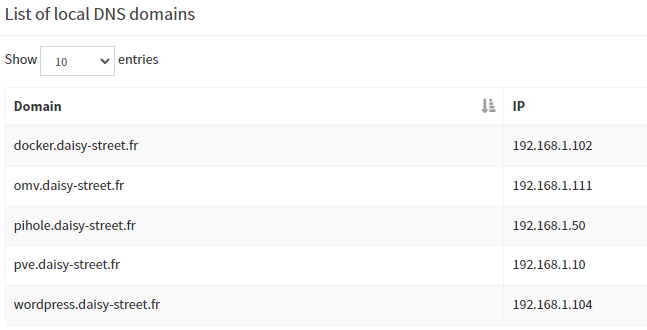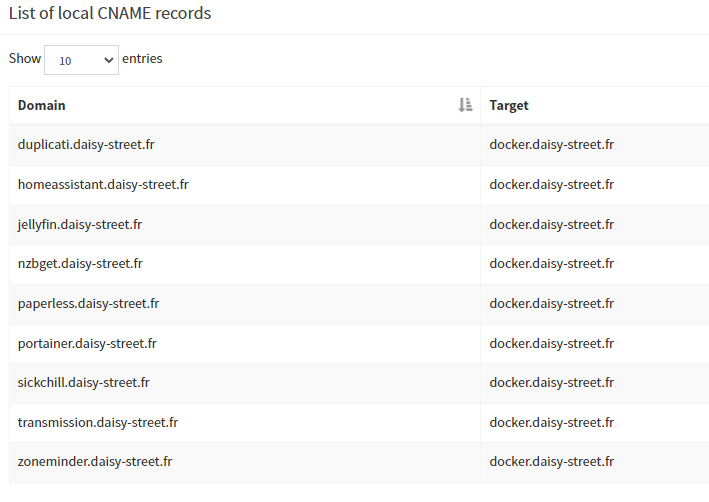You can create a self-signed certificate using PowerShell.
- Open PowerShell as Administrator.
- Run this command to create a new self-signed cert and export the key and certificate as
.pemfiles:
powershellCopyEdit# Define file paths
$certPath = "C:\Users\<YourUser>\bolt-certs"
New-Item -ItemType Directory -Path $certPath -Force
# Create self-signed cert
$cert = New-SelfSignedCertificate -DnsName "localhost" -CertStoreLocation "cert:\LocalMachine\My"
# Export certificate (public part)
Export-Certificate -Cert $cert -FilePath "$certPath\cert.pem"
# Export private key as PFX
$pfxPath = "$certPath\cert.pfx"
$password = ConvertTo-SecureString -String "YourStrongPassword" -Force -AsPlainText
Export-PfxCertificate -Cert $cert -FilePath $pfxPath -Password $password
- Convert the
.pfxfile to.keyand.pemfiles (Docker usually wants.keyand.crtor.pemseparately).
You can do this using OpenSSL (if you have it installed, e.g., via Git Bash or [WSL]):
bashCopyEdit# Navigate to cert folder (adjust path)
cd /c/Users/<YourUser>/bolt-certs
# Extract key
openssl pkcs12 -in cert.pfx -nocerts -out key.pem -nodes -password pass:YourStrongPassword
# Extract cert
openssl pkcs12 -in cert.pfx -clcerts -nokeys -out cert.pem -password pass:YourStrongPassword