Conclusion
When you are using NFS mount points with root account on client-side then export them with no_root_squash option. This will ensure you don’t face access related issues on NFS mount points
When you are using NFS mount points with root account on client-side then export them with no_root_squash option. This will ensure you don’t face access related issues on NFS mount points
NFS by default will downgrade any files created with the root permissions to the nobody:nogroup user:group.
This is a security feature that prevents privileges from being shared unless specifically requested.
It may be that you would like to enable the “no_root_squash” option in the nfs server’s /etc/exports file.
https://forum.proxmox.com/threads/mount-nfs-shares-in-a-host.78761/
pour le lxc du mediacenter qui est monter en unpriviliged
jai monte rle nfs du videoclub dans pve
puis j’ai ajouter dans le /etx/pve/lxc/105.conf
mp0: /mnt/pve/videoclub,mp=/usr/VideoClubsmb
//192.168.1.40/9-VideoClub /Videoclub cifs uid=0,credentials=/home/david/.smb,iocharset=utf8,noperm 0 0
nfs
mount -t nfs 192.168.1.40:/mnt/Magneto/9-VideoClub /Videoclub
sudo apt install nfs-commonMonter le PersistantVolumes fonctionel
apiVersion: v1
kind: PersistentVolume
metadata:
name: pv-9
spec:
capacity:
storage: 1000Gi
volumeMode: Filesystem
accessModes:
- ReadWriteOnce
persistentVolumeReclaimPolicy: Recycle
storageClassName: slow
mountOptions:
- hard
- nfsvers=4.1
nfs:
path: /mnt/Magneto/9-VideoClub
server: 192.168.1.40on claim le volume fonctionel
apiVersion: v1
kind: PersistentVolumeClaim
metadata:
name: pvc-9
spec:
accessModes:
- ReadWriteOnce
resources:
requests:
storage: 1000Gi
selector:
matchLabels:
pv: pv-9
puis on monte le pvc dans chaque deployement de pod avec des subpaths
ex:
apiVersion: v1
kind: Pod
metadata:
name: mypod
spec:
containers:
- name: sickchillserver
image: lscr.io/linuxserver/sickchill
volumeMounts:
- mountPath: /config
name: tr-config
- mountPath: /downloads
name: tr-videoclub
subPath: 00-Tmp/sickchill/downloads
- mountPath: /tv
name: tr-videoclub
subPath: 30-Series
- mountPath: /anime
name: tr-videoclub
subPath: 40-Anime
volumes:
- name: tr-videoclub
persistentVolumeClaim:
claimName: pvc-9
- name: tr-config
hostPath:
path: /usr/kubedata/sickchillserver/config
type: DirectoryOrCreate
pour bypasser la declaration d’un persistentVolume on peut declarer le le repertoire NFS directement dans le Deployement/pod
apiVersion: v1
kind: Pod
metadata:
name: mypod
spec:
containers:
- name: sickchillserver
image: lscr.io/linuxserver/sickchill
volumeMounts:
- mountPath: /config
name: tr-config
- mountPath: /downloads
name: tr-videoclub
subPath: 00-Tmp/sickchill/downloads
- mountPath: /tv
name: tr-videoclub
subPath: 30-Series
- mountPath: /anime
name: tr-videoclub
subPath: 40-Anime
volumes:
- name: tr-videoclub
nfs:
server: 192.168.1.40
path: /mnt/Magneto/9-VideoClub
- name: tr-config
hostPath:
path: /usr/kubedata/sickchillserver/config
type: DirectoryOrCreatePasser 32Go de la ZFS de Proxmox au ubuntu qui host kubernetes

Dans TrueNas exposer /mnt/Magneto/9-VideoClub en SMB
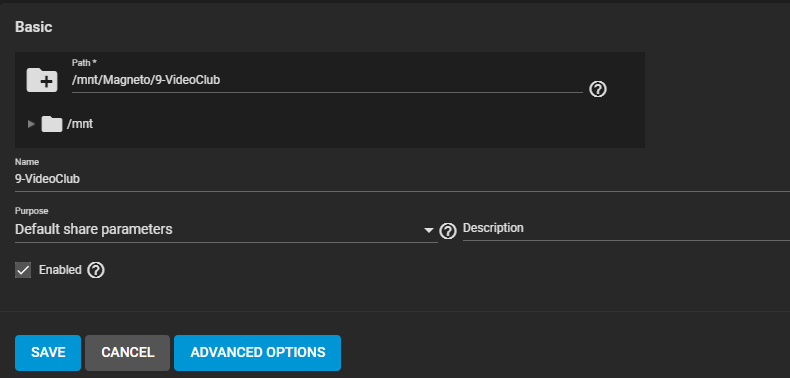
Passer la carte Graphic a ubuntu

installation de Cifs et edition de fstab pour monter automatiquement le share truenas
sudo apt install cifs-utilssudo nano /etc/fstab
//192.168.1.46/9-VideoClub /Videoclub cifs uid=0,credentials=/home/david/.smb,iocharset=utf8,noperm 0 0
Cree une partion sur le disk de 32Go provenant de Proxmox via fdisk , formater en ext4 et monter cette partion sur le filesystem /usr/kubedata
sudo nano /etc/fstab
/dev/disk/by-id/scsi-0QEMU_QEMU_HARDDISK_drive-scsi1-part1 /usr/kubedata ext4 defaults 0 0
La commande docker avec le filesystem preparé
sudo docker run -d \
--name embyserver \
--volume /usr/kubedata/embyserver/config:/config \
--volume /Videoclub:/mnt/videoclub \
--net=host \
--device /dev/dri:/dev/dri \
--publish 8096:8096 \
--publish 8920:8920 \
--env UID=1000 \
--env GID=100 \
--env GIDLIST=100 \
emby/embyserver:latesttraduction en kubernetes deploy :
apiVersion: apps/v1
kind: Deployment
metadata:
name: embyserver
namespace: default
labels:
app: emby
spec:
replicas: 1
selector:
matchLabels:
app: emby
template:
metadata:
labels:
run: embyserver
app: emby
spec:
containers:
- name: embyserver
image: emby/embyserver:latest
env:
- name: "UID"
value: "1000"
- name: "GID"
value: "100"
- name: "GIDLIST"
value: "100"
ports:
- containerPort: 8096
name: emby-http
- containerPort: 8920
name: emby-https
volumeMounts:
- mountPath: /config
name: emby-config
- mountPath: /mnt/videoclub
name: emby-media
volumes:
- name: emby-media
hostPath:
type: Directory
path: /Videoclub
- name: emby-config
hostPath:
type: DirectoryOrCreate
path: /usr/kubedata/embyserver/config
---
apiVersion: v1
kind: Service
metadata:
name: emby
spec:
selector:
app: emby
ports:
- name: "http"
port: 8096
targetPort: 8096
- name: "https"
port: 8920
targetPort: 8920
type: NodePortpuis on recupere le recupere le port d’exposition
kubectl get all --all-namespaces | grep emby
resultat le dashboard est accecible https://<master-ip>:30647